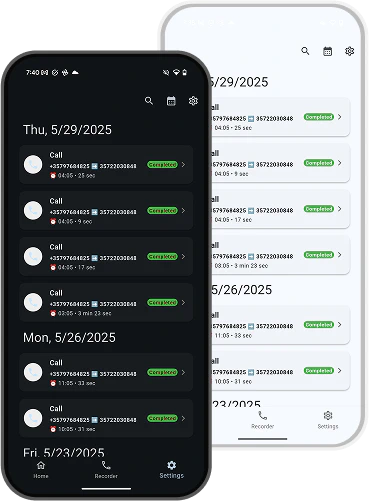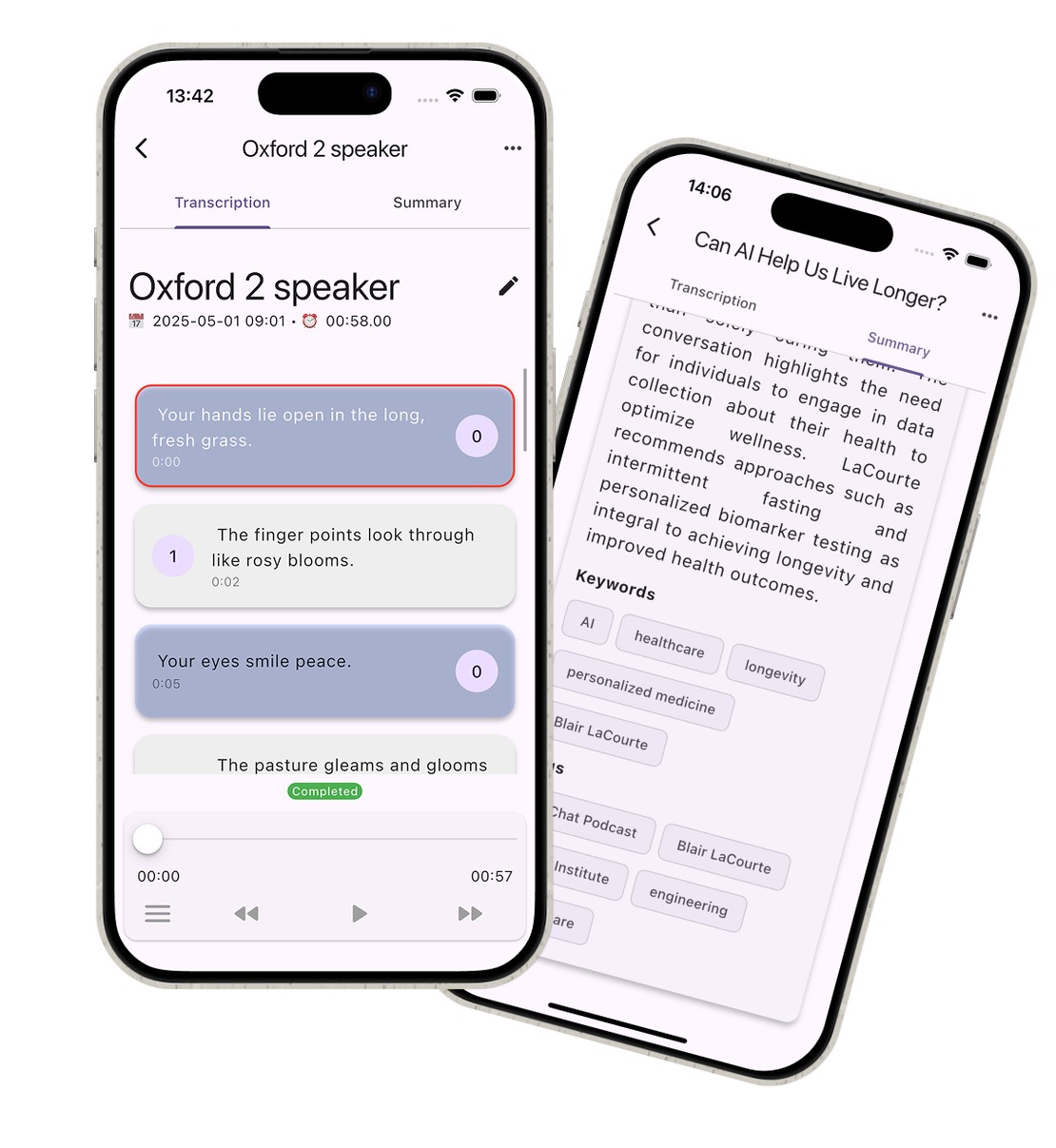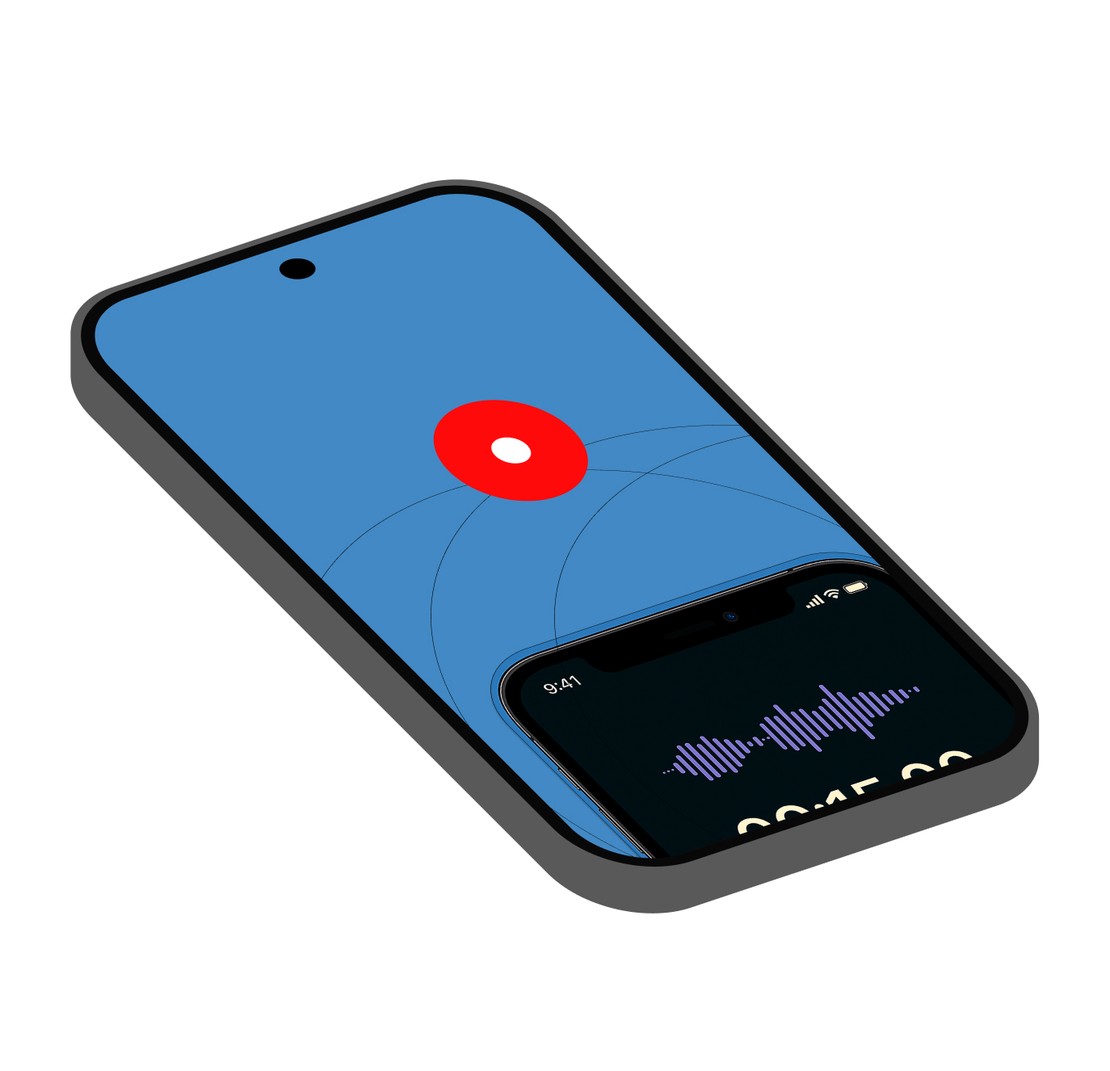Record iPhone calls
Unlimited call recording feature for iPhone users. Easy & secure.
Incoming & Outgoing calls
The app enables you to record incoming and outgoing calls on iPhone.
Recordings library
Manage call recordings on your smartphone. Play, search, share the recording.
Enterprise Features for Corporate Users
Recostar Professional offers advanced features for business users with automatic call recorder solutions, transcription services, and CRM integration.
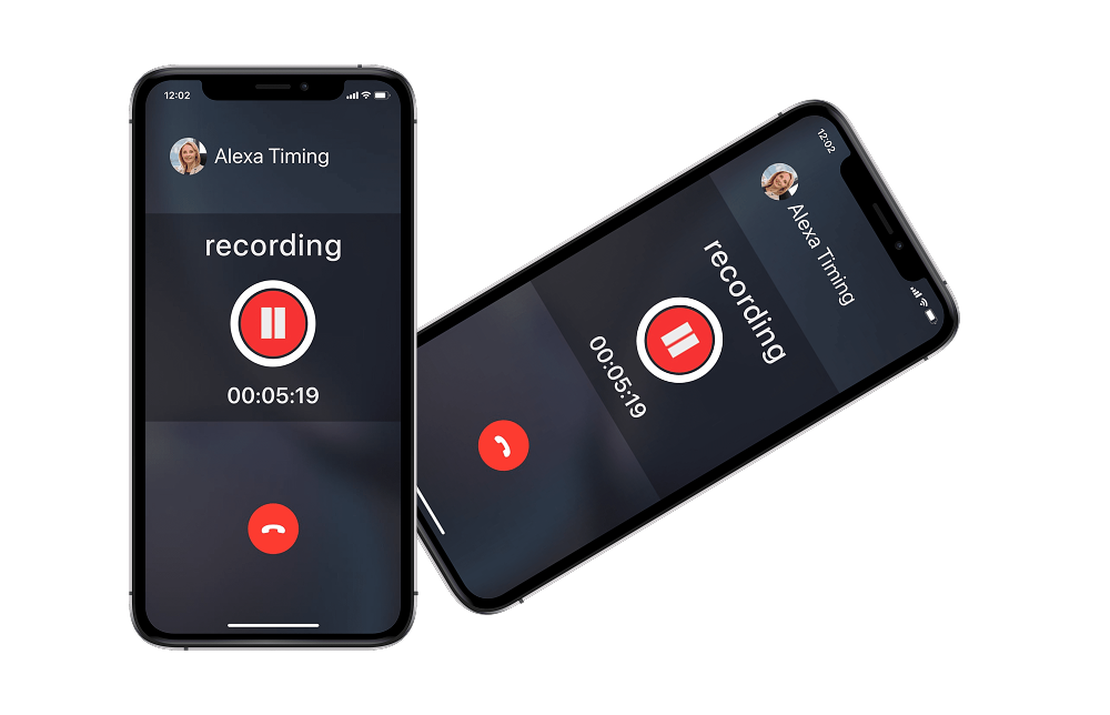
Recostar Professional
Automatic call recorder solution. No call merge required. Additional security for business communications.
Transcription Service
AI-powered automatic voice to text transcription. High quality human transcription available in 24 hours.
Business Line
The second phone number feature for your iPhone with automatic call recording capabilities.
CRM Integration
Works with your favourite apps. Upload recordings directly to your CRM system for seamless workflow.
How to record a phone call on iPhone?
The Recostar app uses the ‘Merge calls’ feature to record phone calls on iPhone. Easy step-by-step tutorial included. Works with almost every mobile network worldwide.
Get started with Recostar today
The best call recorder app for iPhone, available on the App Store. Try it for Free!